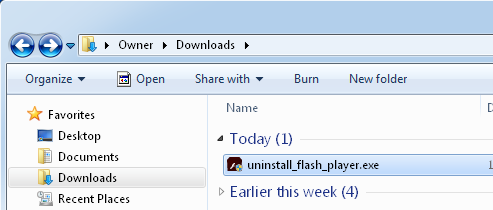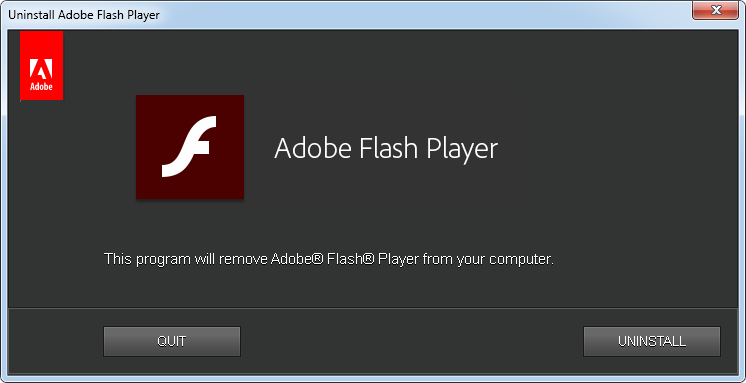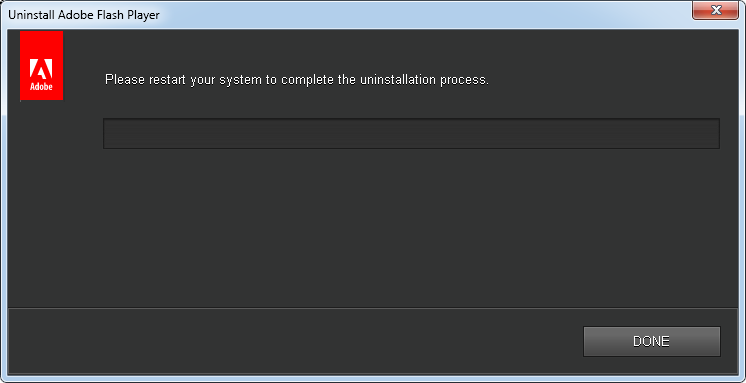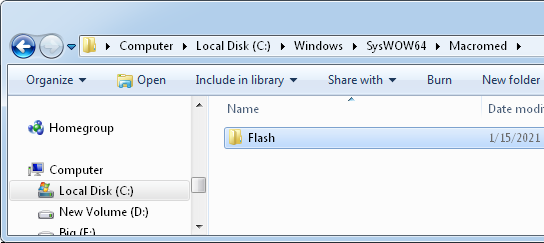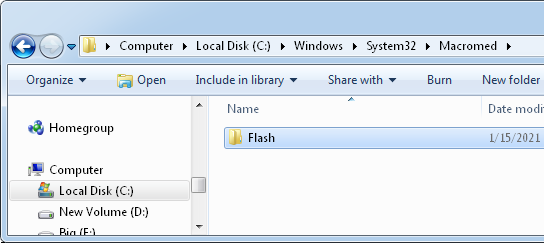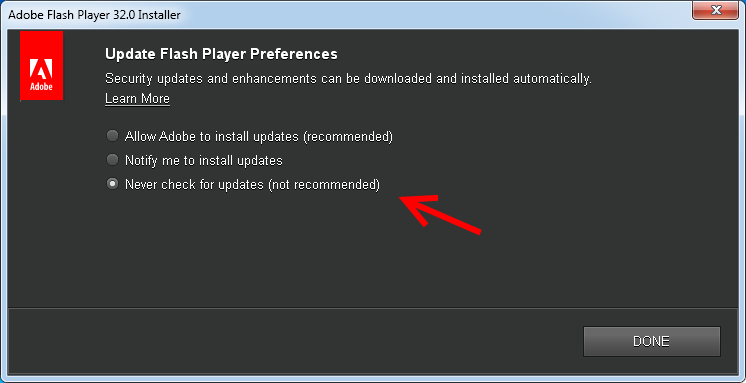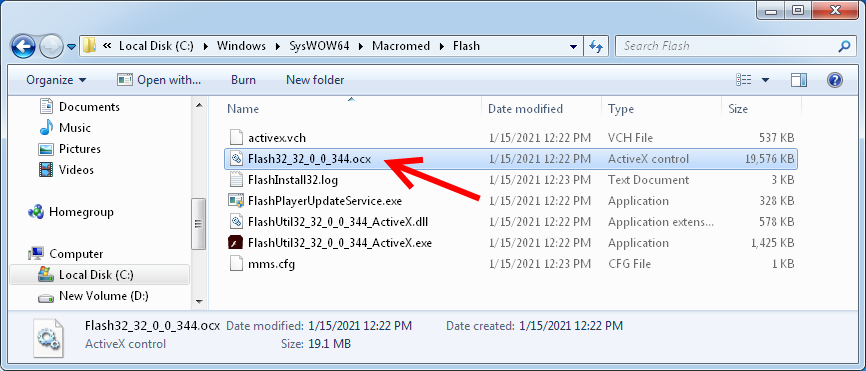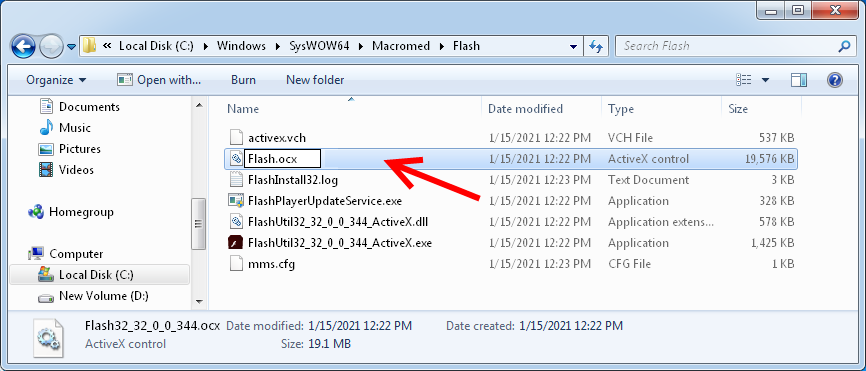Flash player shows grey screen or flash symbol, not game
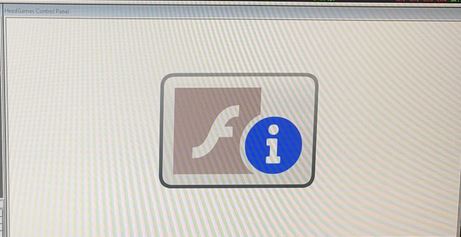
Support for flash ended in January 2021 and Windows is stopping flash function on users’ computers. Our tech support professional has been able to successfully help people by reinstalling flash. If you would like this service, you can go to our shop: https://brain-trainer.com/product/system-setup-tech-support/
Alternatively, you can try the solution below to install an older flash version that we were using previously.
Solution the the Flash issue
Here are some detailed instructions that should make the flash work again.
1) Prepare
- FIRST: If you are using the provisional solution of changing the computer’s date, return it to the current date.
- NEXT: Close all the programs that may execute flash: BioExplorer, BioEra, internet browser (Internet Explorer, Google Chrome, Mozilla Firefox, Opera, etc)
2) Remove current Flash program
Uninstall flash by following these instructions:
- Download and execute this uninstaller program:



- Before rebooting, check if this folder exists: c:WindowsSysWOW64MacromedFlash. If so, delete this folder. (You will need to grant administrator permission.)

If you are successful, continue. If not you will need to grant permission to do so on this folder. HOW TO - Check if this folder exists: c:WindowsSystem32MacromedFlash. If so, delete this folder. (You will need to grant administrator permission).

If you are successful, continue. If not you will need to grant permission to do so on this folder. HOW TO - Reboot the computer.
3) Install an older version of flash
Install an older version of flash that will still work using these instructions:
- Download this program:
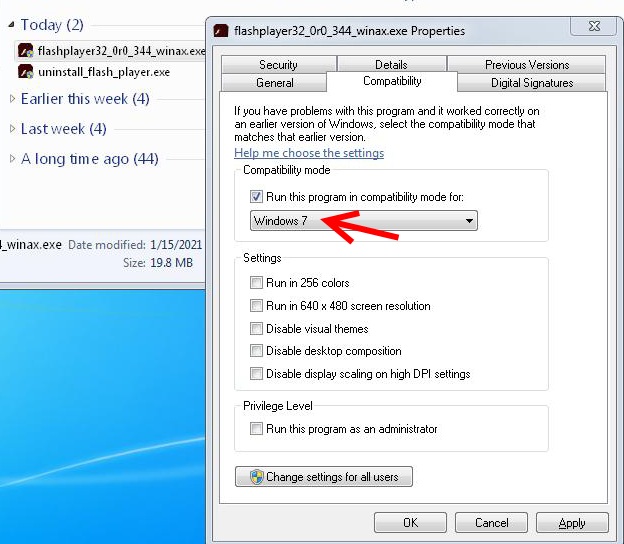
- Right-click the flash installer program’s icon
- Click on Properties
- Open the Compatibility tab
- Check the option “Run this program in compatibility mode”
- On the dropdown menu, select Windows 7
- Click OK
- Now run the flash installer.
- At the end of the installation, there will be a message asking how you want the program to do the updates. Select the last option: “never check for updates”

If you could install it correctly, continue with step 4, testing the software. If not, continue to step a.
4) Test the software
Run BioExplorer / BioEra and check if flash is working. If so, the process is finished.
If not, continue with step a.
a) Rename Flash OCX file
Rename the flash OCX file using the directions below.
- Open the folder C:WindowsSysWOW64MacromedFlash
In this folder, there will be a file whose name starts with Flash, followed by some numbers (they vary from one computer to another) and .ocx extension

- Right-click on this file’s icon and click on Rename
- Change the file name to Flash.ocx

Run BioExplorer / BioEra and check if flash is working. If so, the process is finished.
If not, close the program continue to step b.
b) Edit file permissions for Flash.ocx
- Go back to the folder C:WindowsSysWOW64MacromedFlash
- Right-click on the Flash.ocx file (the same file you renamed) and click on Properties.
- Open the Security tab>
- Click on “Edit” to edit permissions
- On the upper menu, select “Users”
- On the bottom menu, check “Total control” in the “Allow” column
- Click OK
- Click OK
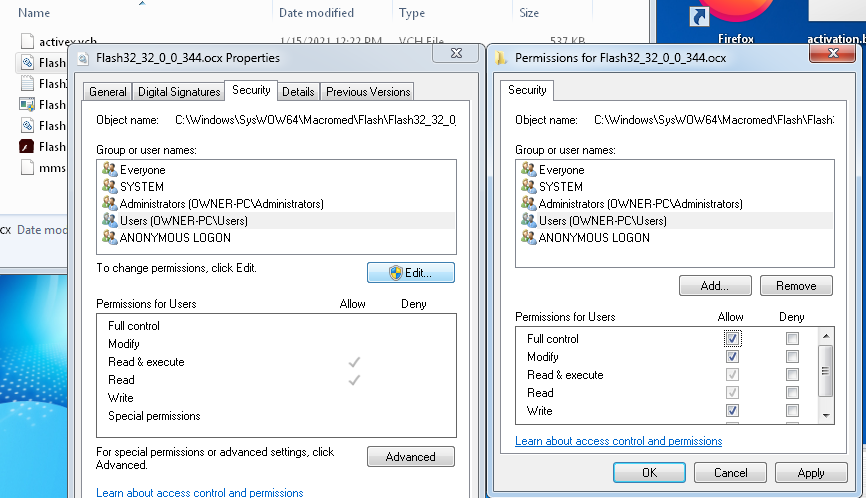
Run BioExplorer / BioEra and check if flash is working. If so, the process is finished.
Adobe Flash Player Settings Local Storage message
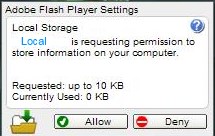
Simple Fix
Since the end of flash, the old method of changing flash settings from an online browser no longer works. Our tech support professional has shared a simple way to click “Allow” for more storage.
Press the “Tab” key a few times until the “Allow” button is selected.
Then press “Enter.”
That should do it!
Old Fix
The following is a solution that has not been tested extensively yet, but it should work “Local” is requesting permission to store information on your computer. Try this only if the above “Tab and Enter” solution is not effective.
First you may need to display hidden folders if not shown already.
Open File Explorer from the taskbar.
Select View > Show > Hidden items.
- Browse to here on your computer:
C:UsersAppDataRoamingMacromediaFlash Player#SharedObjectslocalhost - Delete the life-game-history file or other relevant game file.
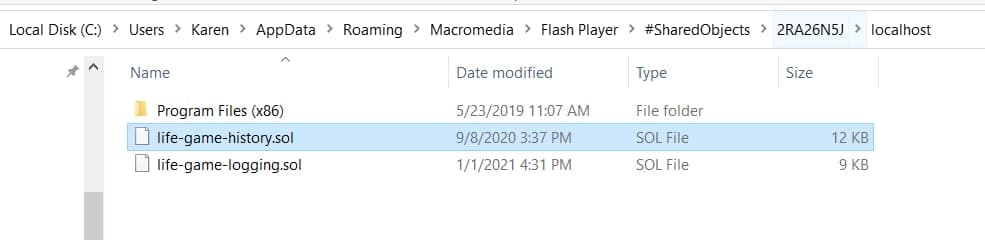
If this message appears again, try clicking “Allow.”